Former US Transportation Department CIO Nitin Pradhan discusses why advanced HD desktop videoconferencing systems are a smart choice for enterprises, and offers 12 tips for using them effectively.
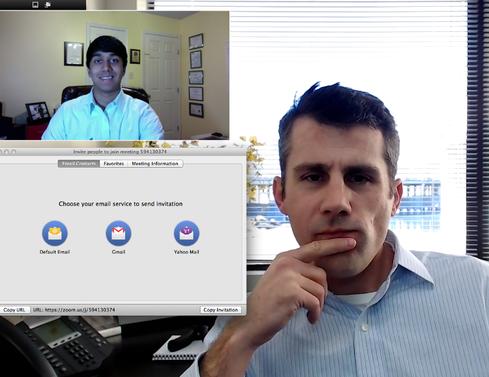
12 tips for successful videoconferencing
1. The Webcam dictates the image quality. For the best image quality, use a top-notch camera. I use the iMac's built-in camera (which works great for me). For enterprises looking for alternatives I recommend Logitech's HD Pro Webcam C920, which offers 1080p widescreen video calling and recording. Also, don't forget to keep the camera lens clean.
2. Microphones matter. For best results with mobile phones and tablets, use a Bluetooth microphone, a wired headset, or a clip-on microphone that has noise-cancelling features and a wide pickup frequency range. Mute your microphone when it's in listening mode, and conduct videoconferences from quiet, indoor meeting spaces.
3. Light up your face. Good lighting is critical for high-quality images. Experiment with lighting by moving it around. Avoid having direct sunlight on your face or behind you. If light is insufficient, try using the OXYLED T100 Dimmable Eye-care LED desk lamp.
4. Optimize bandwidth. Insufficient bandwidth can kill desktop videoconferencing quality -- as well as your employees' enthusiasm for it. Bandwidth problems result in the skipping of videoconferencing images and decreased window size. Be sure to enhance bandwidth to the computers you plan to use for desktop videoconferencing. Consider connecting a wire line wherever possible. Wireless users should install a signal booster and stay close to the wireless router.
5. Reduce the burden on CPU and memory. Videoconferencing is extremely CPU- and memory-intensive. Don't do any processing, downloading, or other heavy lifting on your computer while you're on a videoconference, and close all unnecessary applications to improve memory resources.
6. Stop picking your nose! You might feel like nobody is in the room, but someone is always watching when on a desktop videoconference. Pay attention to what you do. Don't yawn, clean your ears, sneeze, or cough into the camera. Above all, don't pick your nose. (Believe me, I have seen many people do it.)
7. Check your background. Walls, furniture, and desktop items appear very clearly on desktop videoconferences. Make sure your background is clean and appealing, and adjust the mirror effect to optimize the look. A plain, light-colored background with your company logo visible generally looks best.
8. Speak to the camera. Most videoconference participants speak to the person on the screen -- avoid this tendency and speak to the camera directly instead. This is most noticeable when incoming video is projected on a large TV screen, but outgoing video is captured via the desktop in front of you.
9. Eliminate background noise or echoes. If you hear background noise, echoes, or feedback, mute your microphone to see if it corrects the problem. Determine whether you or others have called by phone and by computer simultaneously into the same meeting from the same location, since that can cause interference. Remove nearby electronic devices, especially phones or other wireless devices.
10. Learn the videoconferencing system beforehand. Be sure you understand and have practiced using your videoconferencing system well ahead of time -- not minutes before or during the meeting. Download the desktop video client and make sure it installs. (Many enterprise security settings require permission to install it.) Learn its chat function. Try out the whiteboard. Select and deselect the camera or microphone. The more you know, the better you will look.
11. Dress to impress. Wear clothing you would normally wear for an in-person meeting. Royal blue, burgundy, purple, and gray generally contrast well with a light-colored background. Avoid complex designs that the webcam cannot pick up effectively.
12. Practice, practice, practice. Record yourself using the system and critique your presentation. With a little effort, you'll find that videoconferencing will help you improve your presentations in both the virtual and the physical world. It will save your company travel expenses too.
Nitin Pradhan is a former CIO of the US Department of Transportation; founder of Public Private Innovations, a growth accelerator focused on the public sector; and co-founder of GOVonomy, an organization that identifies, assesses, and introduces innovative technology products and services for the public sector. GOVonomy does not invest in companies whose products Pradhan writes about. It invites companies to submit their innovative products/services for consideration for GOVonomy and future columns.
Private clouds are moving rapidly from concept to production. But some fears about expertise and integration still linger. Also in the Private Clouds Step Up issue of InformationWeek: The public cloud and the steam engine have more in common than you might think. (Free registration required.)
About the Author(s)
You May Also Like







