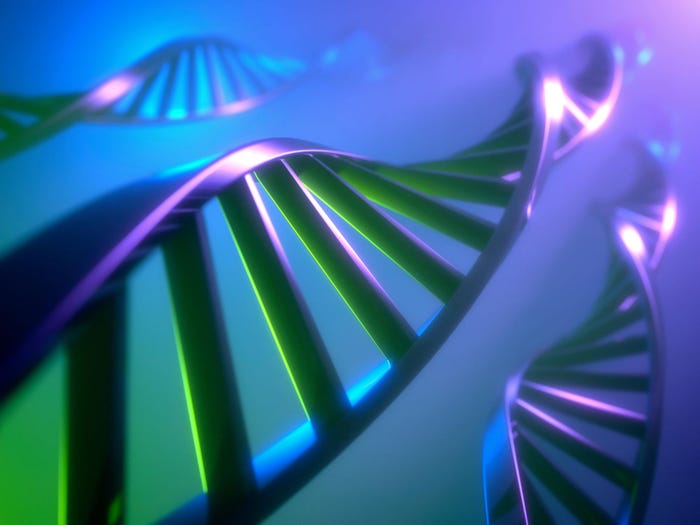XP's Nondestructive Total-Rebuild Option
How to completely rebuild, repair, or refresh an existing XP installation without messing anything up.

Many of the next few Repair screens will also be familiar. The "installing devices" screen, for example, is identical to the one you normally see during a full, from-scratch setup. But Repair is actually retaining much of the current setup's configuration and so will move through these steps faster than in a full setup.
The setup screens don't reflect the fact that a Repair proceeds much faster than a normal, full setup. In fact, the time estimates in the setup progress bar will be way off. You'll be done in far less time than the progress bar predicts.
When this portion of the Repair is done, you'll see a "completing installation" screen:
Setup then reboots your PC again, and this reboot will also take longer than usual. This is normal.
After the reboot, you'll be brought to an abbreviated version of the "Welcome To Windows" setup pages.
About the Author(s)
You May Also Like
How to Amplify DevOps with DevSecOps
May 22, 2024Generative AI: Use Cases and Risks in 2024
May 29, 2024Smart Service Management
June 4, 2024