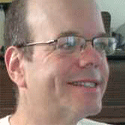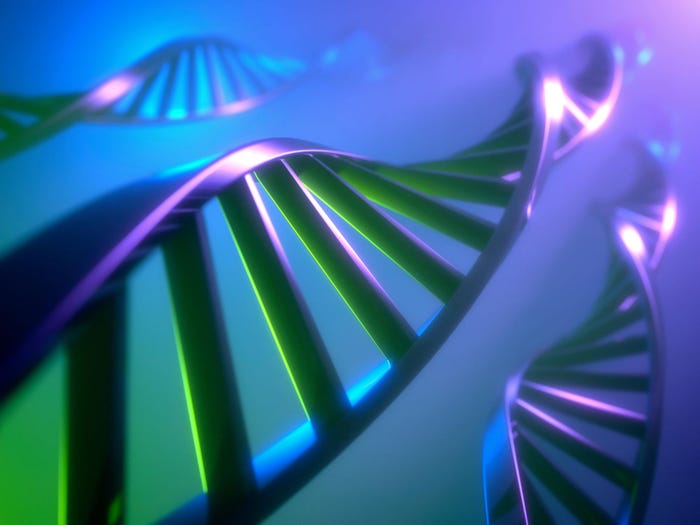Top 19 Mac Apps For Tight Budgets
Get more done with Skype, Evernote, Picasa, and more than a dozen other free or cheap apps for your Apple computer.

ScreenRecycler lets you use an old iMac or laptop as a secondary display. |
|---|
Macs are great computers. One of the best things about them is the wealth of inexpensive applications available to help you get more from your investment.
Third-party Mac apps can help you keep track of your to-do lists, manage text and passwords, run Windows on the Mac, recycle old computers for use as displays on new computers, and more.
And you don't have to pay an arm and a leg to get these applications -- many of them are surprisingly cheap.
We've put together this list of 19 of our favorite cheap and free Mac apps, to help you get more done with your machine.
1. ScreenRecycler
Imprint / Impressum
$29.90
A few weeks ago, I bought a new 24-inch iMac, leaving me with my old machine as a spare. The old machine is a 2½-year-old iMac, also with a 24" display. Ultimately, the old iMac is going to become a media-center PC, but until then I'm using it as a secondary monitor for my main desktop, using ScreenRecycler.
Many of us have obsolete laptops, iMacs, and other all-in-one computers lying around. They still run, but they're too underpowered to use with today's software. ScreenRecycler is one way to put those obsolete computers to work.
ScreenRecycler lets you run another computer as an additional screen on your primary computer -- it's like having an additional monitor attached to your computer. Your primary computer, the one that runs ScreenRecycler, needs to be a Mac, but the second computer can be a Mac, Windows, or Linux system. Both computers need to be on the same local network.
I've been using ScreenRecycler for weeks now, and it works great. Occasionally, response time lags by a second or two, and I wouldn't want to run a graphics-intensive game on the secondary monitor, but mostly ScreenRecycler just sits there showing me instant messages, Twitter, iTunes, and other apps that I want to keep in the corner of my eye.
2. Things
Cultured Code
$49.95 desktop / $9.95 iPhone
Things is an attractive and easy-to-use way to manage your to-do lists. It's modeled loosely on the Getting Things Done philosophy of David Allen, but you don't have to be a disciple of The David to benefit from Things.
Things lets you enter to-dos and check them off when you're done. The software organizes your tasks using three major lists: "Today," for things you want to get done that day; "Next," for things you want to get to soon; and "Someday," for things you'd like to get done at some point in the vague future.
You can also organize your to-dos into projects and areas of responsibility. Things lets you assign due dates. You can set tasks to recur by day, week, month, or arbitrary time periods like every other week.
Things also allows you to tag your to-dos, and then sort the tasks by tag. I like to tag some to-dos "first thing." When I get to my desk in the morning, I check out the day's tasks that are tagged "first thing," and I get right to work on them, knocking them off before I do anything else.
TextWranger is a free editor for producing plain, unformatted text -- it's great for writing for the Web. |
|---|
Entering to-dos into Things is very easy. You can do it within the application from a button, menu dropdown, or keyboard shortcut. And you can also enter new to-dos from anywhere on your Mac, no matter what you're doing: Just type Ctrl-Option-Space to call up a form, type in your to-do, hit return and you're done (the keystroke command for calling up the form is user-configurable). That helps you minimize distractions and multitasking; if you think of something you need to do but don't have time to do it right away, make a note to yourself in Things and forget about the new task for now.
Things also has an iPhone version, priced at $9.99, it can either run by itself or synch with the desktop Mac version.
3. TextWrangler
Bare Bones Software
Free
TextWrangler is a great tool for bloggers and other people who write a lot of bare, unformatted text. Use it for composing blog posts, or comments, or composing e-mail offline, writing HTML by hand, wrangling server configuration files, or any other coding job.
If you do a lot of heavy-duty coding, you might want something more robust. TextWrangler's big brother is BBEdit; it offers libraries of code snippets, code folding (which is sort of like outlining), and integration with version-control and other software management tools. It's heavy-duty, professional software -- at a heavy-duty price, $125. Ouch.
4.TextMate
MacroMates
$56
I needed more than TextWrangler, but not enough to justify shelling out $125 for BBedit, so I settled on TextMate. Coders like it, but it's also a good tool for people who write a lot on the Web, such as bloggers and journalists (like me). TextWrangler offers syntax highlighting to make it easy to read code, code-folding, automated tools for stripping HTML out of text, and more.
I use TextMate for hours every day, for virtually all my writing. In fact, I'm using TextMate right now.
5. Xmarks
Xmarks, Inc.
Free (beta)
Xmarks synchs bookmarks and passwords among Firefox, Internet Explorer, and Safari running on multiple computers. Xmarks also provides suggestions for sites similar to the one you're visiting, and makes suggestions when you're searching -- but I don't use those features. I just like it for synching bookmarks and passwords. Even if you only use one computer, Xmarks is a good tool for backing up your bookmarks and passwords.
Adium is an instant-message client with support for instant message networks including Facebook, AIM, Yahoo, Microsoft, Google, Jabber, and more. |
|---|
10. Adium
Adium
Free, open source
The Mac comes with its own, great instant message client, iChat, but I prefer the free Adium, because it supports more IM networks. Both iChat and Adium support MobileMe, AIM, Google Chat, and Jabber, but Adium also supports Windows Live Messenger, Yahoo Messenger, Facebook, MySpace, Lotus Sametime, Novell GroupWise, and others.
On the other hand, iChat has a couple of tricks that Adium doesn't support, most notably voice and video chat. I don't miss those in Adium because I also use...
11. Skype
Skype, Ltd.
Free
Skype allows you to do free text, voice, and video chat between users on Macs, Windows, and Linux desktops, and a variety of mobile devices including the iPhone and Nokia devices. You can receive calls from regular phones for $18 for three months, and call out to regular or mobile phones starting at $0.021 per minute for calls within the U.S.
I use Skype, along with Google Voice and my iPhone, as my primary phones.
12. Evernote
Evernote Corp.
Free
Evernote is a freeform database for storing text, Web clippings, images, Office documents, scanned documents, and more. Notes get saved in reverse-chronological order in individual notebooks; you can create multiple notebooks and tag individual notes with keywords. The real power of Evernote is using search to find your notes. Search is nearly instantaneous, much better than the one-lung search capabilities built into the Mac spotlight.
Evernote runs on the Mac, Windows, iPhone, Blackberry, and on the Web, with a Web mobile version for unsupported devices.
Evernote's sexiest feature is text recognition within images. If you take a photo of a business card using any digital camera, including the Mac iSight camera, Evernote will recognize text on that image, and call the image up when you search. Scan in business cards from a bunch of folks at IBM, and Evernote will call up those business cards when you search on "IBM," recognizing the words in the image.
The free version of Evernote supports up to 40 MB data synchronization. The premium version, priced at $5 per month, supports up to 500 MB data synchronization, with additional tech support and supported file types.
Tweetie is the best Twitter client for the Mac. |
|---|
6. Dateline
MachineCodex
Free
Dateline displays a calendar on your desktop in a straight line, with a dot on the current day. Double-click on any date to call up that date in iCal. You can adjust the width, transparency, change colors, and set the calendar to either float above all your other windows, or remain flush with the desktop. It's a nice, simple, minimalist tool.
7. FuzzyClock
Objectpark
Free
Speaking of simple, minimalist timekeeping tools: The free FuzzyClock displays the current time on your menu bar in a mellow format, "five past ten," or "twenty to two," rather than the harsh 10:05 or 1:40. Need more precision? Hover your mouse over the time on the menubar to get the time in military format.
8. Skitch
Plasq
Free Beta
Skitch takes screen captures of stuff running in your browser or on your desktop and shares them with other people. It comes with built-in tools for posting Skitch screenshots to the MySkitch service, MobileMe, or Flickr. You can crop images, resize them, convert formats, annotate images with text and boxes and arrows, and highlight parts of the image you want viewers to pay attention to.
I use Skitch all the time to create image galleries (like the one that accompanies this article), I also use it occasionally when colleagues and friends are looking for help on how to use an application, or discussing design points for a Web site. I'm really surprised how useful I've found Skitch. It's in free beta, and has been for a very long time, but I find it to be quite stable.
9.Tweetie
atebits
Free ad-supported / $19.95 ad-free / $2.99 iPhone
I'm a Twitter addict, and I've tried most of the major desktop Twitter clients: TweetDeck, Twhirl, Seesmic Desktop, the Web site, Firefox plug-ins, and more. Tweetie wins out because it has a nice, clean, streamlined interface. See all your tweets in a vertical stream, with buttons to display your@mentions, direct messages, searches, and multiple accounts.
Tweetie supports threaded message displays and retweeting. The only major feature it's missing: Saved searches. Tweetie is also the best Twitter client for the iPhone, where it's $2.99.
Growl is a non-intrusive way to get notifications from applications. |
|---|
13. Growl
The Growl Team
Free
Growl is a civilized and discreet way of receiving application notifications; Instead of popping up a dialogue box that you have to click on to get rid of, Growl just slides up a discreet little window containing message text, which disappears on its own after a couple of seconds. You can customize windows styles, and set it to send you an e-mail or SMS, or speak, instead of popping up a window. Growl has plug-ins that allow it to work with most major applications.
Growl can let you know when you have a new IM message, show you the text of incoming IMs on Adium and Skype, show new tweets in Tweetie, and more. And, with the $2.99 Prowl iPhone app, you can have Growl updates sent to your iPhone.
14. Backblaze
Backblaze, Inc.
$5/month
Everybody needs to make at least two backups: One onsite, where you can get at it immediately, another remotely, over the Internet, in case your home or office is destroyed by a meteor, taking your onsite backup with it. Apple's own Time Machine software takes care of the onsite backup, and Backblaze handles unlimited offsite backups. Installation is easy, and, once that's done, backups run over the Internet when your computer is otherwise idle, automatically, without your having to do anything to start them.
Need to restore from backup? You can download files from the Web or, if you have a lot of data, get it on a DVD for $99 or USB drive for $189. Backblaze supports the Mac and Windows.
15. TextExpander
SmileOnMyMac
Free trial; $29.95
TextExpander expands keyboard shortcuts -- type something short, TextExpander blows it out into something long. For example, when I type "mmw." TextExpander expands it out to my name: "Mitch Wagner." When I type "iwksig," TextExpander expands it to my long e-mail signature:
Mitch Wagner | http://InformationWeek.com | +1 (213) 514-5597 | http://www.Twitter.com/MitchWagner |
Skype: Mitch.Wagner | IM, bio, articles, etc.: http://tinyurl.com/4kuypp | [email protected]
TextExpander lets you set shortcuts for whole paragraphs, HTML and other code snippets. You can set shortcuts to have TextExpander automatically type out the current day, date, and time. It includes autocorrect dictionaries in multiple languages, and more. If I didn't have TextExpander I'd, well, have to type more.
1Password manages all your passwords and automatically logs you in to Web sites in Firefox, Safari, and seven other Mac browsers. |
|---|
16. 1Password
Agile Web Solutions
$39.95 desktop / $4.99 and $5.99 iPhone
1Password keeps an encrypted store of all your passwords, credit card numbers, logins, and other secure information. It can be configured to automatically log you in to Web sites at the touch of a button in Firefox, Safari, and seven other Mac browsers. It can generate and keep track of secure passwords for you. And it synchs to the iPhone: The $4.99 iPhone 1Password app synchs, encrypts, and stores your passwords on the iPhone, and the $5.99 1Password Pro iPhone app does all that and integrates with Mobile Safari to automatically log you in to Web sites.
17. LaunchBar
Objective Development
$33.50
LaunchBar lets you control your Mac without taking your hands off the keyboard. Simply type Ctrl-Space (the keystroke command is user-configurable) and start typing. LaunchBar launches applications, opens documents, retrieves text and other information from your clipboard history, browses files with QuickLook, calculates arithmetic, controls iTunes, and much, much more -- the list of features is huge.
One of LaunchBar's simplest and most powerful functions is as an application launcher and document opener. LaunchBar indexes your files and calls up applications and documents as you type.
It remembers your most frequently accessed commands, too; for example, when I type the letter F into LaunchBar, the first application it suggests is Firefox; I have seven other applications on my desktop that start with "F," but Firefox is the one I use most often. Likewise, when I type "Word" into LaunchBar, LaunchBar launches Microsoft Word.
If you're using Mac OS X 10.4 Tiger, try QuickSilver, a free application which is very similar to LaunchBar, although it's a little more difficult to configure. Many users (including me) find QuickSilver to be buggy on the current version of Mac OS X -- version 10.5 Leopard -- and the software is no longer being updated.
Picasa is the free photo management software from Google. |
|---|
18. Picasa
Google
Free
The beta Picasa organizes photos into albums, lets you do some simple touch-up, and exports images into prints, collages, or to be shared on the Web. Picasa is a recent addition to the Mac family, released in February. It's pretty similar to Apple's own iPhoto, part of the iLife software suite, which is free on new iMacs, $79 for users of older Macs. My photos are in iPhoto, which is fine, but Picasa is also terrific; I used it when I was on Windows, and I'd still be using it if it had been available for the Mac when I switched in Feb. 2007.
19. Fusion
Fusion
$79.99
VMWare Fusion lets you run other operating systems on top of Mac OS X. The most common use is to run Windows and get access to proprietary Windows apps that are not available for the Mac, such as Internet Explorer -- needed for some business Web sites -- and Microsoft Outlook.
As if that's not cool enough, Fusion will let you do a few more things: You can share data between the "guest operating system" and the Mac. You can set some Windows apps to be the default app for specific kinds of documents. And you can run Windows apps in their own, separate windows on the Mac, so they look more like native Mac apps.
VMWare Fusion is the most expensive application on this list, priced at $79.99. And you have to bring a copy of Windows with you -- that's priced starting at $199.95, although if you want to use it to run Linux or BSD, those apps are free.
And there you have it -- 19 applications that will help you be more productive on your Mac, by allowing you to add multiple monitors, manage text, keeping track of your passwords, and more.
What are you waiting for? Download a few of them and get to work.
For Further Reading
Best Apple Mac OS X Software: Part One;
Top 22 Mac OS X Products: Part Two;
Linux Vs. Mac: Which Is The Better Alternative To Windows?.
InformationWeek has published an in-depth report on application development. Download the report here (registration required).
About the Author(s)
You May Also Like
How to Amplify DevOps with DevSecOps
May 22, 2024Generative AI: Use Cases and Risks in 2024
May 29, 2024Smart Service Management
June 4, 2024