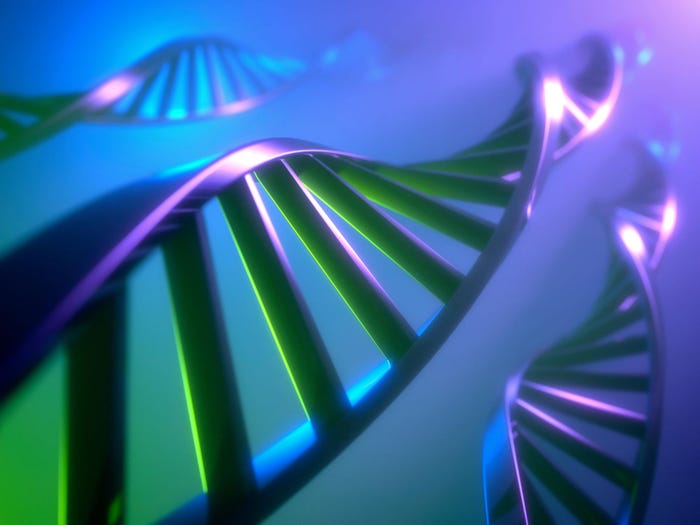Google Spreadsheets Revs Desktop Features, Performance
Video shows how more muscle for scrolling and moving or freezing rows and columns highlight Google's updated Spreadsheets app.

Google Spreadsheets had more to do with the rewrite of Google Apps than most people realize. According to Google staff software engineer Micah Lemonik, even though Google Spreadsheets, Google Documents, and Google Presentations were all part of the same suite in Google Apps, very little code was shared between the three. But in terms of the real-time collaboration that's the focus of the new version of Google Docs, Google Spreadsheets already had the lead.
According to Google, there are two keys to real-time collaboration. In no particular order, one is for each of the people working on a document to see the changes of the others, as they happen. The other -- closely related to the first -- is what Google calls "presence": the ability for all people working on a document to know where the cursors of the others are positioned (they may not actually be typing something). The net result -- says Google -- is that it's child's play to avoid conflicting edits that have historically proven difficult or unproductive to resolve (manually or technologically).
The idea, however, isn't necessarily new. Real-time collaboration has been a feature of Google Spreadsheets for some time. According to Lemonik and other engineers at Google, a lot of what was done in terms of the new rewrite of Google Docs was to take the work in real-time collaboration that was pioneered in Google Spreadsheets and turn it into a real-time fabric that stretched across all of the applications in the Google Docs suite (Google Documents, Google Spreadsheets, and Google Presentations).
Prior to this rewrite of Google Docs, the three applications actually had very little if anything to do with each other (from a code sharing, platform, or engineering perspective). About the only commonality was how they were joined at the proverbial hip: what Google called the "Doc List" (the central screen where all of a user's personal and shared documents are listed). Now, there's actually a platform and the real-time fabric, according to Lemonik, can support data models of any type (documents, spreadsheets, presentations, drawing, etc.).
So, while things may have changed under the hood for Google Spreadsheets, the real-time collaborative user experience will be the same as before, according to Google Spreadsheets product manager Ronald Ho. That said, as shown in the video below, Google Spreadsheets still got a few improvements that users are likely to welcome.
For example, for anyone who has tried to move a row or column in Google Spreadsheets before, the process was incredibly laborious. It involved selecting the column and then using the menus to move the column one notch at a time. Then, if you wanted to move the column any further, it had to be re-selected again, and moved another notch. Now, the columns behave much more like those of a desktop spreadsheet where you can grab them with the mouse and move them as many notches to the right or left as you need.
Additionally, as can be seen in the video, freezing rows and columns is much easier and the art of constructing a formula has been greatly improved through the deployment of an experimental feature called “formula highlighting." Now, when assembling a formula that references other cells or ranges in a spreadsheet, matching colors are applied to each reference (in the formula) and the border of the cell or range it applies to. This feature is harder to describe than to see (be sure to check out the video).
Google Spreadhsheets also received a performance boost in its scrolling ability through large spreadsheets. As Ho describes it in the video, users on the old version of Google Spreadsheets would sometimes notice what he called the blue screen of slowness. This is where attempts to scroll large numbers of rows at a time resulted in a blank blue screen while the browser, the network, and the back end of Google Spreadsheets caught up. This typically doesn't happen with desktop spreadsheets. In the video, Ho shows what the blue screen of slowness looks like in the old version and then how the lag time was eliminated in the new version.
One other little bit of icing on the cake that Ho says users asked for: autocomplete. The old version didn't have it. The new version does. You can see it, too, in action in the video below.
About the Author(s)
You May Also Like
How to Amplify DevOps with DevSecOps
May 22, 2024Generative AI: Use Cases and Risks in 2024
May 29, 2024Smart Service Management
June 4, 2024