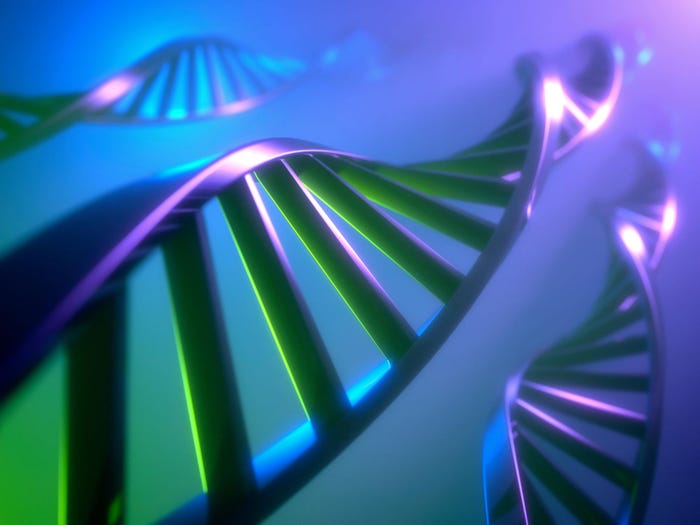Now Hear This: PBX is Viable, Affordable
A new breed of hosted PBX systems is bringing feature-rich and budget-friendly telephony to SMBs

Setting up Auto-attendants
The auto-attendant feature is the hallmark of a full-featured PBX system. It is typically the first "voice" a caller encounters when the enterprise PBX answers the call. Simple auto-attendants are like personal answer machines that answer with a recorded message and allow the caller to leave a message or select an option.
Full featured auto-attendants can route calls, ask for caller input, and provide complex interaction through either touch-tone or voice input. The specific capabilities of the PBX you choose should match the requirements of your business. Because there is wide latitude for variation among systems, this tutorial only covers the basic steps of accessing and setting up the initial functions of the auto-attendant.
The list of existing auto-attendants shows which are active and inactive. New attendants can be created from this screen.
Creating a new auto-attendant is simplified by the use of a wizard that steps the user through the process of selecting from the available features. The first step is to assign the extension this attendant will answer.
Attendants can be created for a variety of functions. In this case we select an attendant that will have two personalities: One during business hours, and another during non-business hours.
Attendant options can be set to suite the business function, including whether callers can reach a human, and if so, which extension their request should be routed to.
The hours of operation are set in this page, and govern whether the attendant is operating in business hours or non-business hours mode.
This page directs the attendant's response to calls during business hours. A similar screen is used for non-business hours.
The menu page is the beginning of what can eventually be a very complex set of interactions. The specifics of the PBX you choose will determine what options are available to you.
Setting Music On Hold options
Music on hold (MOH) is a common option on PBX systems. There are copyright laws that may be in effect for the music you choose to play with this function. Vocalocity provides sample files and there are services that provide "copyright safe" music. Other PBX systems may offer electronic music selections.
Adding new music to the MOH library is done by uploading MP3 or WAV sound files to the system.
Setting and Using Preferences
Most PBX systems provide for some level of control by the user. The functions typically include recording greetings, setting forwarding and follow-me options, and other functions that apply only to one particular extension. The screens are similar to those used by the PBX administrator, but with fewer options.
In addition, most PBX systems, whether hosted or on premise allow users to update features using only their phone's keypad. In these cases, instructions are generally provided as audio prompts directing the users step by step through the process of making changes.
New service providers will continue to emerge, removing the hardware from the local computer room, and extending the phone line across containments and around the world. When you contemplate implementing your hosted PBX look for a service provider that offers the combination of features and pricing that meets your specific requirements.
— Scott Koegler lives the digital lifestyle in the wilds of Western North Carolina, where he writes about computers, computing, software, and making them all work together.
About the Author(s)
You May Also Like
How to Amplify DevOps with DevSecOps
May 22, 2024Generative AI: Use Cases and Risks in 2024
May 29, 2024Smart Service Management
June 4, 2024