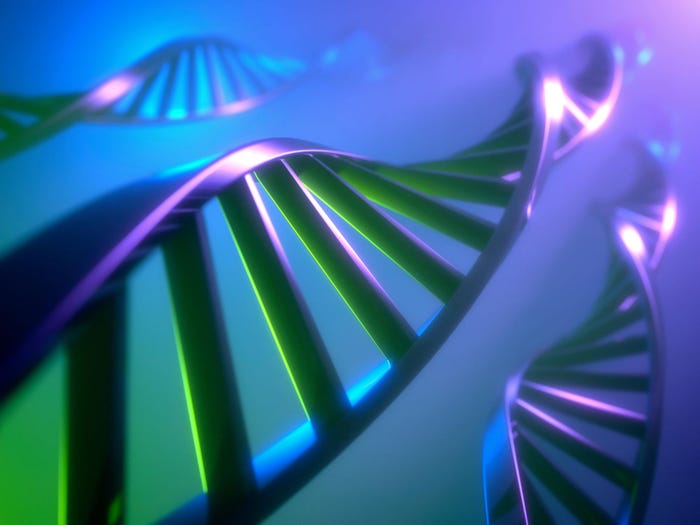The Definitive Guide to Wireless Hotspots
Everything you've always wanted to know about using hotspots but didn't know who to ask

You're comfortably situated with your latte, you flip open your laptop to connect, and... then what? Assuming your laptop is WiFi-enabled, connecting is a two-step process.
First, you connect your laptop to the specific wireless network. That can happen in one of two ways for Windows XP laptops. Many laptops are set to connect automatically to the wireless network with the strongest signal. If you are sitting in a coffee shop with a hotspot, that should be the strongest signal. If you are connected, a message will appear in the lower right corner of your screen telling you the name of the network you are connected to, its speed, and the strength of the wireless signal.
If your laptop doesn't automatically connect to the wireless network, a message may appear in the lower right corner of your screen saying that one or more wireless networks are available. Clicking on that message opens the Wireless Network Connection dialog box that lists all available networks. Look for the one that sounds like the hotspot's network. In most cases, it will be obvious. For example, if you're in Starbucks, the network will be called something like "T-Mobile hotspot." After you click on the appropriate network name in the dialog box, click the Connect button at the bottom right side of the dialog box.
You may then be asked if you want to log on, even though there's no security for the hotspot. As we'll discuss in a moment, if you want to connect to the hotspot, you'll have to answer "yes."
Once you're connected, it's time for the second step -- paying for and gaining full access to the wireless network. Some free hotspots don't require any action to do that, but many free networks and all commercial hotspots require a few simple actions. To start that process, simply launch (or relaunch) your Web browser. A Web page known in the business as a landing page should automatically load instead of your usual home page. From that page, you can log in if you already have an account with that particular hotspot vendor or arrange to pay, by credit card, for access. After you do that, you may be asked to log on with your specific user name and password, which you establish during the payment process.
Security Concerns
An often-discussed problem with hotspots is that they are inherently insecure. That is to say your data flies through the air from your laptop to the wireless access point or router without any encryption or other security. There are plenty of nefarious characters out there who know how to intercept that data.
Many large companies solve this problem by requiring their employees who stop at public hotspots to use a virtual private network (VPN). A VPN creates a private, encrypted link between a laptop and the company's firewall. The bad news is that small businesses and individuals rarely can afford the time and money needed to set up a full VPN.
The good news is that there are other security solutions available for hotspot users. The first is to use existing tools on your laptop, such as encryption by your Web browsers. Virtually all sites that use confidential information, such as e-commerce sites that ask for your credit card information, employ a Web-based form of encryption that works with your browser. That means the data that you send and receive, such as your credit card number, is encrypted and, therefore, safe from hotspot snoops. You'll know you are sending and receiving encrypted information if a little padlock icon appears in the lower right corner of your Web browser.
Similarly, most email programs offer some form of encryption both for user names and passwords when logging on and for the contents of messages themselves. Consult with your email system's help system to learn more about that type of encryption.
Another solution is so-called "for-hire" VPNs (virtual private networks) that are available to anybody, not just corporate users. For a modest monthly fee, these services enable you to install a small bit of VPN-like software on your laptop that encrypts your data before transmitting it. The data stays encrypted all the way to the vendor's servers, where it is unencrypted and sent out over the open Internet to its final destination. While not a bullet-proof solution to the security problem, this is far, far safer than using no security. Examples of such services are HotSpotVPN and WiTopia's personalVPN.
One final thing that all hotspot users (and virtually everybody else, for that matter) should do for protection is to use a firewall. That won't prevent interception of data, but it will prevent somebody nearby from using the wireless network to access data stored on your laptop. Free firewalls such as ZoneAlarm from Zone Labs are readily available at Web-based download sites and Windows XP also has a built-in firewall that you can use. Security vendors such as Symantec and McAfee also offer firewalls.
About the Author(s)
You May Also Like
How to Amplify DevOps with DevSecOps
May 22, 2024Generative AI: Use Cases and Risks in 2024
May 29, 2024Smart Service Management
June 4, 2024