Google Apps: 5 New Features For Businesses
Catch up on the newest Google Apps features, including a premium version of Google+, Hangouts integration with Microsoft Outlook, and new admin controls.
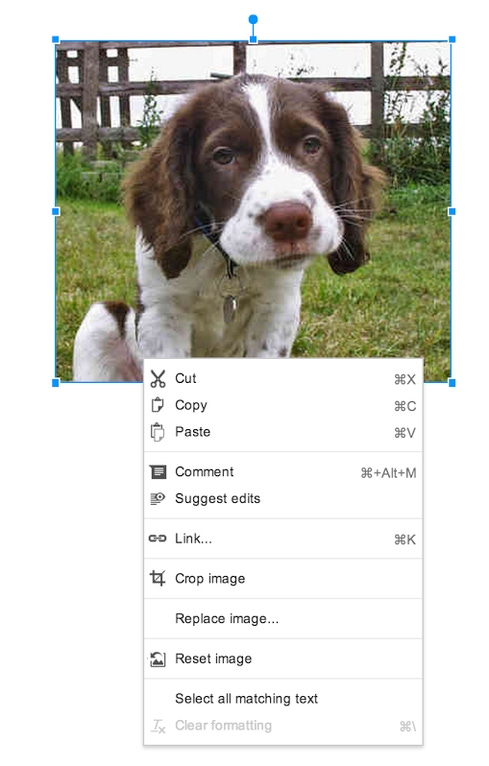

10 Ways Google Must Improve Android
10 Ways Google Must Improve Android (Click image for larger view and slideshow.)
Google had a busy first half of the year pushing out updates and new features to Google Apps, its suite of productivity tools.
Earlier in the year, it launched add-ons for Docs and Sheets; tested a new Promotions tab in Gmail; added a setting to control who can email you through your Google+ account; and rolled out new editing tools for Google Slides and Drawings.
Over the past few months, the company has shifted its focus to bring new capabilities and tools to its Google Apps for Business users. These updates include a new premium version of Google+, Hangouts integration with Microsoft Outlook, new admin controls, and more.
Here's a look at what's new and how you can take advantage of the new features.
Figure 3: 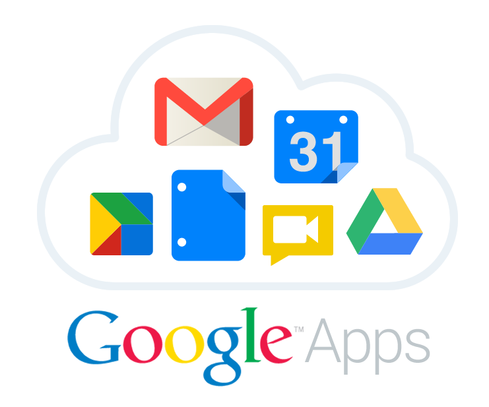
[Take advantage of Gmail, Calendar, Docs, and more. See 10 Great Google Apps Tips.]
1. Restore deleted Drive files
If user deletes files from Google Drive and then empties the trash, the files are no longer gone forever. Admins can now restore them quickly for a specific date range from up to 25 days ago.
To restore a user's files, sign into the Google Admin console. Click Users, and then click the person's username. Click the icon of a trash bin with an arrow, and then select the date range for the files you want to restore. Finally, click Restore Data and click Close.
This feature, which Google added last month, will not work for users who have filled their Drive storage quota, Google said.
2. Add video calls to Microsoft Outlook meetings
Google Apps for Business users can schedule Hangouts with other Outlook users at their company using the Hangouts plugin for Outlook. Chromebox users who don't have Google Apps for Business can also use this plugin for meetings by entering the video call name using the remote control.
To install the plugin, you must have admin privileges on your computer. Once it's installed, two new buttons will appear in the Office Ribbon for Outlook Mail and Calendar -- one to create or attend a scheduled video call, and one for unscheduled video calls.
3. Upgrade to the premium version of Google+
Last month, Google added a new premium version of Google+ for its enterprise and business users that includes a handful of new business-specific features. These features give admins more granular controls over Google+ sharing and new Hangouts capabilities.
If you activate Google+ premium features, you'll gain additional control over what's shared outside the organization with a new default setting. Admins can choose from "unrestricted," which means posts and communities are visible to those outside the organization; or admins can make the default setting for new posts "restricted," which means only members can view posts and communities.
By default, users can start a Hangout On Air from within Google+. By enabling the premium version of Google+, admins can restrict access to Hangouts for the entire organization, or they can enable certain settings for different organizational units, Google said.
In addition, admins can control whether users' profiles can be indexed
by search engines in the premium version of Google+, whether third-party apps can make use of Google+ APIs, see which users have Google+ profiles, and correct the age of users who entered wrong information when they signed up.
The premium version of Google+ also gives users additional capabilities. All Google+ users in your organization can update their own profile discoverability setting; join video calls by URL or just with the Hangout name; create a Hangouts video call that is private to their domain; and start Hangouts video calls from calendar events with up to 15 people, Google said.
4. Edit Docs, Sheets, and Slides on the go
You can now access your files on the go via standalone apps for Docs, Sheets, and Slides, which Google made available gradually over the past few months. The Drive app will only support viewing and organizing your docs, spreadsheets, and presentations -- you won't be able to edit them there.
Figure 2: 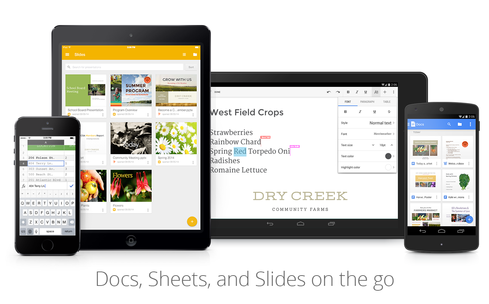
After you download the apps, you'll see your most recently edited files first, but you can search for older files, too. The apps also support working offline if you're without an Internet connection. Android users can find the Docs, Sheets, and Slides app in the Google Play store; iOS users can download Docs and Sheets from the App Store; Slides for iOS is not yet available.
5. New image features
You have two new options if you work with images in Google Docs, Slides, and Drawings. One makes it easier to revert to your original image if you applied changes you don't like; the other lets you replace one image with another while keeping the original formatting.
Figure 1: 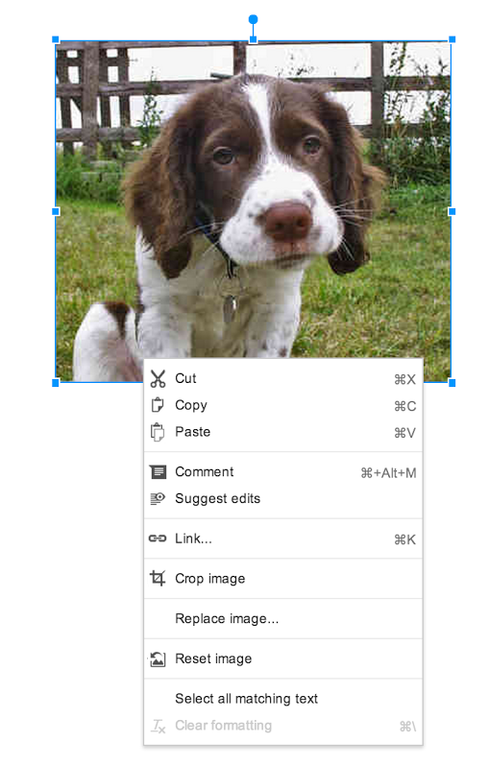
To reset an image, open your document, presentation, or drawing. Select the image, right click it, and choose "reset image" from the dropdown menu. Your image will revert to the original one before you made edits to it.
To replace one image with another, open your file, and select the image you want to replace. Right click and select "replace image" from the dropdown menu. Then use Google's image picker to select your next image.
Our InformationWeek Elite 100 issue -- our 26th ranking of technology innovators -- shines a spotlight on businesses that are succeeding because of their digital strategies. We take a close at look at the top five companies in this year's ranking and the eight winners of our Business Innovation awards, and we offer 20 great ideas that you can use in your company. We also provide a ranked list of our Elite 100 innovators. Read our InformationWeek Elite 100 issue today.
About the Author
You May Also Like






