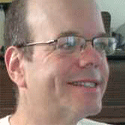How To Put Google Street View To Practical Use
Google Street View can scope out real estate, travel destinations, and even save you from your next parking ticket -- all from your desktop, laptop, or smartphone browser.

Google Street View is the closest thing to teleportation that you can find outside the starship Enterprise. Using Street View, you can click on Google Maps and see panoramic photos taken on the ground on streets in 33 American cities. It combines the convenience of standing in the street and looking around with the comfort of not being hit by truck.
The tool lets you move your position back and forth on the map, to simulate walking up and down the street, or you can click elsewhere on the map and instantly be thousands of miles away.
Google Street View is one of the many ways to procrastinate on the Internet. You can easily find yourself bleary-eyed at 4 in the morning virtually cruising the streets of Schenectady, for no other reason than pure curiosity.
But Google Street View is also a practical tool for making life easier. Here are five ways you can use Google Street View to improve your productivity -- plus, as an added bonus, tips for wasting all that time you saved by checking out fun things to see.
How To Use Google Street View
If Google Street View is available, streets will be outlined in blue. |
|---|
If you're already familiar with Google Street View, skip over this section and go to our first tip. If you don't know how to use Google Street View, read on to get filled in.
Like most Google services, it's easy to figure out.
First, go to Google Maps. Enter an address in the search box.
When you've found the location you're looking for, click the box marked "Street View" at the top right corner of the map
If Street View is available in the area you're looking at, streets where the service is available will be outlined in blue. You'll also see a little yellow icon of a man at the address you've selected.
To call up Street View, click the yellow icon. If Street View is available at that location, an image will pop up.
To navigate, drag the icon, or click in the Street View image popup and use your computer's arrow keys.
To link to or embed a specific Street View image, click the "Link to this page" link at the top right of the map.
You'll get a popup with snippets of code. You can cut-and-paste the code, to either link directly to the map, or to embed a map, with a Street View image, in your own page on the Web. We've done both in this article.
Now that you know how to use Street View, read on to learn what it can do for you. 1. Check Out Your Hotel Before You Travel
Check the location of your hotel with Google Street View. Make sure it's in a good neighborhood, and see what amenities are around. |
|---|
When planning a trip to a recent conference in San Francisco, I discovered that the best hotel deal I could find was a place I'd never heard of, at an address in San Francisco that sounded like it might be in an unpleasant neighborhood.
Google Street View to the rescue! I used the service to scope out the exterior of the hotel, the Triton Hotel, and its neighborhood.
It Looked all right. Then I arrowed around the streets a bit and found that there's a Starbucks across the street and a mini-grocery store around the corner.
I stayed there six nights and it was a very good experience. Turned out the neighborhood wasn't just okay, it was really sweet. And I put that mini-grocery to good use -- I developed a bad cold, and stopped in a few times to stock up on the Quils (Day-Quil, Ny-Quil) and orange juice.
2. Use It To Avoid A Parking Ticket
Oops. Did you park in a no-parking zone? Read the street signs with Google Street View and skip the long walk back to your car. |
|---|
Lifehacker describes how a reader used Google Street View to avoid a parking ticket. He was dozing off when he suddenly realized he wasn't sure if he'd parked in a restricted parking zone. So he fired up Google Street View, zoomed in on his parking space, and was able to read the nearby street signs. He discovered that he wasn't parked in a no-parking zone, and returned to his nice, warm bed.
I was a little skeptical of this one -- the Street View images I've seen don't have that kind of resolution -- but Lifehacker editor Gina Trapani says she checked it out and there are a few street signs in her old Brooklyn neighborhood that are readable. Not many, but a few.
3. Investigate Real Estate
When my Dad passed away in 2004, my brothers and I each inherited a tiny share of an apartment building in Brooklyn that our grandfather had invested in. It's a pretty small investment, generating less than $1,000 per year for each of us. But, still, I was curious to know what kind of building it was, and, besides, I don't want to be part-owner of a slum. Even if our ownership is minuscule, who needs the karmic burden?
Yet neither my brothers nor I have time to make the trek to Brooklyn to actually visit the place and find out.
Google Street View had the answer. I don't know which one of these buildings is the one we're part-owner of -- Google Street view doesn't have that kind of granularity. Still, it looks like a nice neighborhood -- even if it's a little dull -- so my conscience is absolved. I'll just go ahead and enjoy the cash.
4. Enhance Your Driving Directions
Google Street View can show where to turn at a tricky intersection. |
|---|
We have a tricky intersection near our house. I've gotten used to telling visitors, "It's not a hard left, it's a soft left," and, "Don't worry, it's much more complicated to describe than it is to do." Now, with Google Street View, I can just show them the way.
5. Figure Out Where To Meet
The very first time I thought to use Google Street View for something practical was when my wife and I were planning brunch with a friend. Our friend suggested a place -- the problem is, none of us knew the name of the restaurant. She thought of it as "the place at the end of La Mesa Boulevard on the tract of land shaped like a piece of pie." I thought of it as "that place on one end of La Mesa Boulevard with the big, enclosed patio."
Was this the place our friend was thinking of? Google Street View confirmed it was. |
|---|
Our friend and I went back and forth like that for a while, trying to decide whether we were thinking of the same restaurant, and getting nowhere.
Then I remembered Google Street View. I knew that Google Street View covered La Mesa Blvd.; I'd virtually driven up and down La Mesa Blvd. a couple of times, just for fun. I located the restaurant I was thinking of, and sent the link to our friend in e-mail. Was this the place our friend was thinking of? It was.
Special Bonus Tip: Fun With Google Street View
And with all the time you've saved using Street View for practical purposes, why not have some fun looking at weird stuff? The blog Mashable lists its Top 15 Google Street View Sightings, including a giant pumpkin and a guy with no head. Google Street View Sightings is a site devoted to Google Street View oddities, including the garage where Hewlett-Packard's founders started the company. And the Google Street View Gallery has more, including attractive young people sunbathing, a man relieving himself, and a possible breaking-and-entry in progress.
Do you know any other practical uses for Google Street View? Leave a comment below.
About the Author
You May Also Like