Facebook News Feed: 4 Ways To Cut Clutter
Facebook now gives you more -- but not absolute -- control over the content in your news feed. Use our tips to ditch the noise.


Facebook: 10 New Changes That Matter
Facebook: 10 New Changes That Matter (Click image for larger view and slideshow.)
Facebook's news feed algorithm -- the secret sauce that determines what content you do and don't see -- is a constant work in progress.
Earlier this year, Facebook rolled out a handful of changes to serve you less spam and show you fewer ads, more videos, and less auto-shared content from apps like Spotify and Pinterest. Most recently, the social network changed its algorithm to prioritize posts based on whether a topic is trending and when -- instead of how many -- people like, share, or comment on it.
But despite its latest efforts to make it more effective, Facebook's news feed is still a pain point for many users who simply want to manage it themselves. Last week, the social network launched a new tool that gives you more -- but not absolute -- control over the content in your news feed.
"News feed is where you to go catch up on what's happening with your friends and find the content that matters to you," Greg Marra, Facebook product manager, said in a blog post. "What you do in news feed helps determine who you want to connect to, and what pages and public figures you want to follow. Starting today, there will be more ways for you to control and give feedback on your news feed."
Here's a look at the newest feature to help you control what you see -- plus three more tips to cut through your news feed clutter.
[Catch up on the latest Facebook changes. Read Facebook: 10 New Changes That Matter.]
Figure 4: 
1. New mobile and desktop settings
Facebook's new tool for both desktop and mobile users gives you more control over the posts from people, pages, and groups that appear in your news feed. The new settings, which launched Friday, let you quickly unfollow any friends, pages, or groups, and they will show you which pages you interact with the most and which ones you've already unfollowed.
To hide a story that appears in your news feed, tap or click the arrow in the top right. This option isn't new, but if you choose it, Facebook will ask you if you'd like to see less from that person, group, or page. If you do, Facebook will give you the option to unfollow that person, group, or page. You can always re-follow a person, group, or page's posts by visiting your news feed settings -- the other new feature Facebook launched.
To access your news feed settings page from desktop, click the gear icon that appears next to the news feed option on the left-side menu. On mobile, tap the More option and scroll to Manage News Feed.
Figure 1: 
This new section will show you a list of the top people, pages, and groups that you've seen in your news feed over the past week. You can sort these details by people, pages, or groups -- or you can see an overall summary, the company said in a blog post. The summary option wasn't yet available to me in the iOS app; Facebook said it will gradually roll out to all users.
You can search for people, pages, and groups and unfollow or re-follow them by tapping a button. Unfollowing is not the same as unfriending someone, unliking a page, or leaving a group -- all it does is remove the content from your news feed.
2. Sort by "Most Recent Posts"
Facebook CEO Mark Zuckerberg said that the company is
constantly tweaking its news feed algorithm with hopes of it becoming "the perfect personalized newspaper for everyone in the world."
Your news feed contains more than 1,500 stories every day, according to the company, and Facebook's algorithm surfaces the 10% that it considers most relevant to you. These stories are highlighted under the default "Top Stories" view -- but you can change it to display your posts in a more chronological order.
Figure 2: 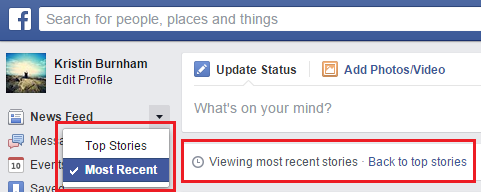
To switch your view from Top Stories to Most Recent on a desktop, click the "Sort" option that appears at the very top of your News Feed -- below the status update box and above the first post. When you switch to "Most Recent," the top of your feed will read "Viewing most recent stories."
On mobile, tap the More option, then select "Most Recent" from the options under Favorites.
3. Use lists
Friend lists are an easy way to view posts from and share content with only the people you want. Facebook auto-manages some lists, including the people you work with, family members, and a list based on your location. You can find and edit all your lists by clicking the Friends subhead on the left-side navigation.
To create a list -- for a group of close friends or family, for example -- click the button at the top of the Lists main page. Assign the list a name, and type in the names of friends you want to add. Previously, Facebook let you choose your friends from a list; that visual made it easier to create your lists instead of relying on memory, though it appears to have done away with that option.
Figure 3: 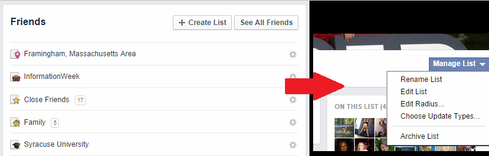
When you're done creating your friend lists, they will appear on the left-side navigation under the header "Friends." If you don't see this header, click the "More" tab on the bottom. When you click any of your friend lists, your news feed will show updates from only those friends you selected -- an easy way to cut through Facebook's clutter.
4. View content only from Pages
Your news feed displays content from pages you liked, your friends, and groups you joined. But if you follow many news outlets, for example, or subscribe to retail store pages just for exclusive offers, you may want to view these posts separately, without the updates from your friends.
Under the Pages heading in the left-side navigation is an option called "Pages Feed." Click this to view updates only from the Pages you've liked.
Considering how prevalent third-party attacks are, we need to ask hard questions about how partners and suppliers are safeguarding systems and data. In the Partners' Role In Perimeter Security report, we'll discuss concrete strategies such as setting standards that third-party providers must meet to keep your business, conducting in-depth risk assessments -- and ensuring that your network has controls in place to protect data in case these defenses fail (free registration required).
About the Author
You May Also Like






