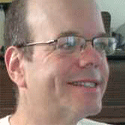Travel Tools That Let You Leave The Laptop Behind
The South by Southwest conference gave me an opportunity to try out travel tools I've been reading and writing about for a couple of years. I found I could easily leave the laptop computer in the hotel room while continuing to write articles and blog posts from the conference. What a big relief for my back and shoulders!</p>

The South by Southwest conference gave me an opportunity to try out travel tools I've been reading and writing about for a couple of years. I found I could easily leave the laptop computer in the hotel room while continuing to write articles and blog posts from the conference. What a big relief for my back and shoulders!
For hardware, I used the notebook computers that SXSW had put out for use of journalists in the press room. I wrote articles in Google Docs & Spreadsheets, converted the text to HTML using the Daring Fireball Markdown Web Dingus, and posted the results using my company's Web content management system, which is accessible from the Web. I use del.icio.us bookmarks to keep track of the URLs for the Web Dingus and our CMS.
I stayed connected over the phone using the Grand Central service, which allows you to give out a single number that'll ring your desk phone, cell, phone, home phone, and others as well. It works like a champ, I'm coming to rely on it more and more, and SXSW allowed me to explore some new, handy features.
Google Docs worked quite well overall. You write stuff and Google Docs saves it to the Web or to your hard drive, in HTML, RTF, Word, OpenOffice, or PDF format. You can format text in boldface, italic, underline, various kinds of lists, and so on. All of that was overkill for my needs, I just needed a text editor.
I did encounter a couple of problems, but they were my fault, and actually I feel kind of foolish about them.
I didn't see the spellchecker. Most of the controls for Google Docs are at the top of the screen, and there's no spellchecker there. I found myself thinking, "Wow, how could Google have released a word processor without a spellchecker?" The answer: They didn't, I just need to clean my glasses. The link to the spellchecker is on the bottom right, and I didn't see it until just now.
I also didn't realize, at least at first, that I could use Firefox's built-in controls to change the size of text, making it larger. It works everywhere else, I don't know why it didn't occur to me that it would also work in Google Docs. I spent hours staring at tiny little text onscreen before I made that obvious connection.
I do most of my writing using Markdown, a tool to convert simple, plain text to HTML, adding the appropriate HTML tags for paragraphs and other formatting as needed. Markdown is simpler than writing HTML; it's a lot less typing.
Google Docs has its own, built-in HTML conversion tool; I could have used that. But Markdown is what I'm used to. On my own computers, I've installed the perl scripts for converting text to Markdown; on the SXSW computers, I used the Web conversion tool I linked to above. The conversion tool includes a preview screen, which gave me an opportunity to proofread my articles and posts carefully before filing them. I find it helpful to proofread in a different font than the one I write in.
My main bookmark repository is the Web-based del.icio.us service. del.icio.us is designed for sharing bookmarks with everyone in the world, but you can mark bookmarks optionally as private, and that's what I've done with some bookmarks to my company's internal services, including our Web publishing system.
This all worked pretty well, and spared my aching back having to lug around that notebook computer every day.
SXSW was my first opportunity to give Grand Central a hefty workout, after using it for about six weeks. I've been giving out my Grand Central number as my only phone number during all that time, and, when people call me at that number, Grand Central rings my desk phone, cell phone, or home phone, based on rules that I -- or any user -- can preset.
Grand Central figures out who's calling based on the magic of CallerID. You can place callers into groups: Friends, family, work, and others. I have work and unknown callers set to ring my office and cell phones, and friends and family ring all three phone lines. This has all been working quite well for six weeks.
At SXSW, I gave a workout to some of Grand Central's voicemail and call screening features. GC lets you listen to voicemail over either the Web or your phone. When someone calls, you can set GC to call you and announce the call before putting it through. If GC doesn't know who the caller is, it asks the caller to identify himself first.
Once the caller has identified himself, you can take the call right away, kick it to voicemail, or kick it to voicemail and screen the call, listening in on the message as the person is leaving it, just like on a hardware answering machine. If you decide to take the call after all, you can press a key and start talking. I found these features very useful.
While listening to voicemail, you can press a key and call the person back (assuming Grand Central captured the number in Caller ID) then, when you're done with that call, press another key to continue listening to voicemail. I found that very handy when walking around the convention center corridors and unable to stop and write down phone numbers.
The New York Times reviewed Grand Central today. We reviewed it six weeks ago. Go, us.
About the Author
You May Also Like