Why Outlook Isn't The Best IMAP Client For Gmail
For anybody who wanted folder synchronicity between their email client (eg: Outlook, Thunderbird, Mac Mail, iPhone, etc.) and their online email service, it was pretty much impossible to find until, in its Gmail service, Google decided to support a special e-mail retrieval protocol (IMAP) that's designed with that purpose in mind. Unfortunately, POP -- the protocol through which most email clients attach to online email services -- can't do the trick. After determining that neither Mozilla's Thu

For anybody who wanted folder synchronicity between their email client (eg: Outlook, Thunderbird, Mac Mail, iPhone, etc.) and their online email service, it was pretty much impossible to find until, in its Gmail service, Google decided to support a special e-mail retrieval protocol (IMAP) that's designed with that purpose in mind. Unfortunately, POP -- the protocol through which most email clients attach to online email services -- can't do the trick. After determining that neither Mozilla's Thunderbird nor Apple's Mac Mail were up to the task of working well with Gmail's IMAP support, I tried Outlook and hit another wall.As it turns out, I'm back on Thunderbird (the Mac OS version) now. But, begrudgingly so. The user interface reminds me of where Outlook was years ago. For example, whereas Outlook transparently handles the shift between going on- and off-line, Thunderbird has to be manually told (via its menus) that it's about to go offline in order to work properly (the error message you get if you don't is shown below). Even though my folders are setup to be available while offline, mysteriously, not all of them are. This came as a huge disappointment one day while flying.
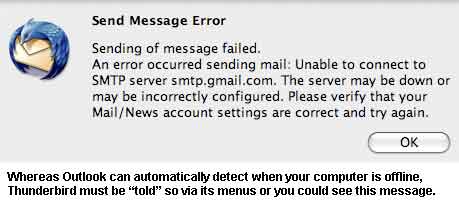
Although I'm sure I'm making some sort of obvious mistake (it's just not so obvious to me), the only solution to the problem so far has been to visit unsynched folders while I'm online in order to jump start the synch process for each of them. From that point forward, things seem to work.
I also can't stand the way, every time I go to send a message, a status box that shows me how things are going in terms of connecting to the SMTP server and sending the mail must be plastered across the user interface. Who cares? When you click the send button in Outlook, the message you're sending disappears. Everything else happens transparently in the background as it should. If you're online, the message is whisked away through the ether. If you're not, it's held in the outbox until the next time you're online again.
The first time my patience with Thunderbird ran out, I decided to try the e-mail client that's built into Mac OS X (Leopard). It's listed on Google's Web site as an officially supported IMAP client list and one of the features that I absolutely love about Mac Mail is how you can pick from a list of pre-set signatures on a per e-mail basis.
But, something goes horribly wrong with Mac Mail once you start accessing Gmail via the IMAP protocol. The user interface bogs down so badly (sometimes becoming totally unresponsive) that even the Gmail account itself hangs. What I mean by that is that if I try to access my Gmail account through the Web from another machine while Mac Mail is having one of its hissy fits, even the Web interface seems confused. If Mac Mail doesn't crash altogether, it sometimes comes back to life listing a bunch of synchronization errors. So, I ditched Mac Mail and decided to move to Outlook 2007 running on a VMWare Fusion-based virtual machine instance of Windows Vista.
I keep this instance of Vista around because there are two Web sites that I need access to that only work with Internet Explorer. I also use this instance of Windows to test Windows software from time to time. Say what you will about Microsoft. But, of the e-mail clients on the marketplace, Outlook is definitely one of the more mature pieces of email client software if not the most mature. But it also has one killer problem that's preventing me from using it as an IMAP-based client to my Gmail (a problem that Microsoft tells me is "by design").
Like all e-mail clients, Outlook uses a "message store" to store all the messages it is keeping track of (and their attachments). When attaching to an Exchange Server, this message store is called and OST file. When connecting to a service like Gmail, it is called a PST file.
It's a story for another day... but don't ever ever ever permanently disconnect your Outlook client from an Exchange Server without first archiving your entire OST file into a PST file or you will lose access to ALL your mail.
Outlook has a default location in the Vista directory structure (and in Windows XP too) where it likes to store PST files. The good news is that you can move them wherever you'd like (it's not easy, but you can do it). The bad news is, you can't do it if you're accessing your online email service via IMAP as I am. When IMAP is involved, Outlook insists on storing a separate PST file -- the one that contains the synched version of all your folders (which could be a HUGE file) -- in a fixed directory on your Windows hard drive instead of in the directory or on the hard drive of your choice.
Why is this problematic for me? Because the virtual machine on which I have Vista installed doesn't have enough space on its C Drive to hold the mail that I'm keeping in Gmail folders (technically, "labels" in Gmail parlance). Through VMWare's Fusion, I'm able to easily share a directory that's out on the Mac OS partition that has access to gobs of storage. But, unfortunately, I can't put the IMAP-driven PST file there. This has been confirmed by Microsoft which means that, just like with Thunderbird, this is yet another email client that's doing things (liking forcing me to use specific storage locations) that I associate with old software.
*sigh*
About the Author
You May Also Like




