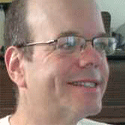Review: Google Chrome Mostly Glitters
Google's Chrome browser is fast and lightweight, with fresh and welcome user interface innovations. But it's still early beta software -- and it shows.

When Google announced its own open-source Chrome browser Monday, it made no sense. Why build an open source Web browser when Firefox is open source, an excellent browser, and available today? Google's behavior seemed the very definition of reinventing the wheel.
Chrome's interface makes it easy to see where you've recently been, and to return there in just a click. |
|---|
But Google answers the question in its comic-book-formatted explanation of its new browser technology: Google wanted to build a new browser from scratch, designed specifically to be used with the new generation of Web applications. Many of those applications are, of course, Google's own: Gmail, Google Docs, Google Reader, and more.
Google designed the browser to be lightweight, fast, have a minimalist user interface, and to resist crashing under the heavy JavaScript demands of Web applications.
Google succeeded in its goals. The browser performs well, it's easy to use, it has some really nice user interface features that demonstrate a fresh approach to the old problem of viewing and navigating Web pages.

Many people are going to want to use Chrome as their primary browser. But others, I think, will want to wait, because Chrome has some rough edges, missing features, and stability problems. Chrome is an early beta, and it shows.
Google designed Chrome to be more stable than other browsers, noting that users can't afford a browser crash while writing an important e-mail, or creating an important document in an online word processor. Chrome is designed to be faster than the competition, particularly in JavaScript performance. And it's designed to work with Google Gears, to allow applications to work offline.
Google designed Chrome to be multithreaded. Other browsers are single-threaded, which means they can only do one thing at once. If your Gmail session hangs, your entire browser is frozen.
Chrome is multithreaded, which means that if one tab is locked up, applications and pages run normally in other tabs. And Chrome has its own Task Manager, which looks a lot like the one built into Windows, and which gives separate information on the resource usage of each running tab, window, and plug-in.
Google's browser is based on the WebKit rendering engine that underlies Safari. It runs only on Windows for now. Mac and Linux versions are in development.
When you're installing Chrome, you have the option of importing bookmarks, passwords, and other settings from Internet Explorer or Firefox. (Opera users, you're out of luck -- at least for now.) Throwing Windows Design Conventions Out The Window
The first thing you notice when you start up Chrome is that it's different. It doesn't look quite like anything else on your desktop. You're confused for a few seconds. You can't figure out what you're looking at.
Google ignored the usual conventions of writing Windows applications.
There's a cost to that: Those conventions exist for a reason. Because of those conventions, when you download, install, and run an application for the first time, you already know a little bit about how to use it. You know where to find the menu bar, and some of the tools you'll find there. On a browser, you expect to see an address bar below the menu bar, the tab bar below that, and status bar on the bottom.
Those things are either missing or moved around in Chrome. The browser has no menu bar, just a couple of buttons with drop-down menus at the top right corner.
The search and address bars are combined into a single field, which looks like the address bar in other browsers, and which Google calls the Omnibar. The Omnibar is similar to Firefox's AwesomeBar, but where Firefox has an additional search box, Chrome combines the address bar and search in one location. You can use the Omnibar to type addresses, run Web searches, and search your bookmarks and browsing history.
Tabs are located above the address bar, not below as they are in other browsers.
Once you've gotten used to the changes, they win you over. The net result of the minimalist Chrome user interface is that you maximize the amount of screen real estate that displays your Web pages, and you minimize the amount of clutter on the screen comprised of buttons, menus, and other tools to control the browser.
The new-tab page is one of Chrome's most useful design elements. This is the page that comes up by default every time you launch the browser or open a new tab. It shows you snapshot images of the Web pages you most frequently visit, and input boxes for the search engines you most frequently use and for searching your browser history. The new-tab page also shows a list of recently bookmarked pages, and another list of recently closed tabs. All of this is populated automatically -- you don't need to do a thing to create the page.
I expect that someone will clone the Chrome new-tab feature into a Firefox extension any minute now. And, indeed, you can get rudimentary versions of the new-tab feature by installing the Speed Dial or Auto Dial Firefox extensions.
I tried Chrome on a dozen of the Web sites that I use most frequently, including InformationWeek, Google Reader, Twitter, FriendFeed, Wells Fargo's banking site, and more. I clicked many links to other Web pages. Chrome took everything I could throw at it and rendered everything flawlessly and fast -- except, ironically, a couple of embedded YouTube videos on the Chrome home page on the Google site. I had to stop those videos and re-start them to get them to play correctly. I left Chrome running overnight with about a dozen windows open, including JavaScript-heavy sites like Gmail and Google Reader. When I returned in the morning, I found Chrome's performance extremely sluggish. However, the browser recovered after I shut all the Chrome windows and tabs down and restarted them.
Chrome has a couple of tricks in the way it handles tabs. You can drag and drop tabs to change their order. That much is common to other browsers. You also can drag tabs onto the desktop, where they appear in a new window. You supposedly can drag tabs between windows as well, but I was unable to get that to work.
Chrome lets you designate any given page as an application window. That feature is designed to be used with Web applications like Gmail and Google Reader, or other Web applications from other vendors. You click a button in the top-right corner of the browser window, select "Create Application Shortcuts" from the drop-down menu, and Chrome gives you the option of whether you want to place an icon on the desktop, Start Menu, or Quick Launch Bar.
Once you've created a Web application, Chrome displays that page in a window without an address bar, and it looks and behaves a lot like a desktop applications. I created Chrome apps for Gmail, Google Reader, Twitter, and FriendFeed.
I find this feature very useful. Application shortcuts are a great way to keep your most frequently used Web applications at your fingertips.
Firefox developers are working on technology called Prism that performs similarly, and similar capabilities are being developed for the next version of Safari.
Security And Privacy
Chrome incorporates the same Safe Browsing capabilities that Google and Mozilla.org jointly developed for Firefox. It warns you when you visit a suspected phishing site, or one suspected of dispensing malware.
And to protect your privacy, Chrome introduces "incognito mode." When you've selected incognito mode from the drop-down menu on the top right corner of the screen, Chrome pops open a new, full-size browser window, with only two differences from the standard window: The bar at the top of the window is darker than the standard Chrome window, and the activity that takes place in that window leaves no record on your desktop. You can store passwords and cookies locally, but the cookies and passwords are deleted from your desktop when you shut the incognito window. Likewise, the pages you visit in incognito mode are not stored in the browser history.
Microsoft Internet Explorer 8, now in beta, has a similar feature, as does Apple Safari, as well as Firefox through the Stealther extension. But the incognito implementation is more elegant in Chrome.
When Safari introduced the feature three years ago, Unofficial Apple Weblog blogger C.K. Sample III nicknamed it "porn mode", and the nickname stuck for similar capabilities in all browsers.
Chrome has a gaping privacy hole, but it's not in the code, it's in the terms of service. Google reserves the right to reproduce, display, and distribute any content that you submit, post, or display using Chrome, as my colleague Art Wittmann notes. So if you e-mail proprietary company documents through Gmail using Chrome, or edit them using Google Docs and Chrome, Google has the right to hang onto those documents and do whatever it wants with them -- send them to your competitor, or post them to the public Web.
I expect most users will, like Art, simply shrug off the Terms of Service. Art says, "Let's face it, software licenses are always written in such a way that you wouldn't do business with the licensing vendor -- except for the fact that you need their software." Still, the Terms of Service are troubling. "What was that about not being evil, again?" writes science fiction novelist Charles Stross.
UPDATE Sept. 5: Google revised the terms of service for Chrome soon after this review appeared, removing any assertion of rights to distribute content created or viewed in the browser. Bookmarking And Searching
The bookmarking capabilities of Chrome are streamlined. Or you might choose to call them rudimentary and inadequate, depending on whether you like Google's decisions.
Like the most recent version of Firefox, you can bookmark pages in Chrome by clicking a star icon inside the address bar. That calls up a small dialogue box where you can specify the name and which folder the bookmark should appear in.
The only places that bookmarks can appear is on the toolbar, or in folders on the toolbar. The toolbar folders can be user-created, and Chrome also comes with its own folder for miscellaneous bookmarks, called "Other bookmarks," on the right end of the toolbar.
Chrome has no bookmark-manager window.
Chrome does not support tagging bookmarks with keywords, which I've already come to depend on in the short time since Firefox 3 came out, so I found I was a little lost trying to use Chrome bookmarks.
I expect I could get used to the way Chrome handles bookmarks. I don't need hundreds of local bookmarks, I just need a few; everything else is just a quick Web search away. We'll see if the general Internet community agrees with me and Google about that.
More Chrome Reflections
A few more features and observations about Chrome:
You can choose your own default search engine. Three guesses what the default search engine is for the browser. (Hint: It starts with a G and rhymes with Shmoogle.)
If you use multiple search engines, Chrome remembers them and puts them at your fingertips. When you use a search box on a page, Google will automatically include that search box in your new-tab page, and if you go to the address bar, click the first letter of the page and tap the tab key, Chrome prompts you to perform a search with the search engine on that page. For example, I did a search on the InformationWeek home page, then I navigated to another page, typed "I" in the address bar, and then tab, and Chrome prompted me to search InformationWeek.
One small, but elegant touch in Chrome: Special windows like page history and downloads history appear as Web pages, rather than in separate windows.
Not everything about Chrome is different from other browsers. Your familiar keyboard shortcuts will work with Chrome: Ctrl-T to open a new tab, Ctrl-L to move your cursor to the address bar, and so forth. Google lists keyboard shortcuts.
Chrome has no status bar -- the space on the bottom of a browser that lets you know how much progress you've made downloading a page. Instead, a status bubble appears in its place when Chrome has something to say.
Likewise, Chrome doesn't have a downloads window. To start a download, click the link, and the download appears as a button in a bar at the bottom of the browser screen. When the download is done, you can click the button to open it, or click-and-drag it to your desktop, or right-click for other actions. This is a really terrific and simple way of handling downloads; you don't need to clutter up your desktop with a separate window.
You can increase and decrease the size of the text on the page, but you can't increase and decrease the size of the whole page, as you can with Firefox 3. And, unlike Firefox, Chrome doesn't remember your zoom settings when you return to a page. That's a huge shortcoming for Chrome.
Chrome doesn't recognize auto-subscribe for RSS. Firefox and Internet Explorer have small icons on the right of the address bar which recognize RSS feeds embedded in Web pages (such as those in InformationWeek), and automatically add those feeds to the user's RSS reader of choice. Because Chrome doesn't currently support this standard, users wanting to subscribe to a page's RSS feed need to hunt down the URL for that feed and add it to an RSS reader manually.
I won't be using Chrome as my browser of choice. I'm a Mac user, and Chrome isn't available on the Mac or Linux. It's in development on those platforms, but, as John Gruber at the blog Daring Fireball notes, it's "not very far along." So it's back to Firefox for me as soon as I've filed this review.
I'm going to miss a few things about Chrome: I'll miss the new-tab page, with all your favorite pages, recent history, closed tabs, and search boxes laid out in one place at your convenience. I'll also miss the ability to easily create Web application windows.
If you're a Windows user, Chrome is feature-rich and mature enough to use as your browser of choice right away -- if you're willing to overlook shortcomings, most notably that it slows to a halt when it's been open 12 hours or so, and the privacy hole in the terms of service is a huge legal liability.
All in all, the first public Chrome beta is off to a great start. Chrome puts a shine on your Web browsing experience, and the vendors of competitive browsers -- most notably Mozilla.org and Microsoft -- had better get busy polishing up their offerings.
This review was updated with information on RSS feeds.
About the Author(s)
You May Also Like