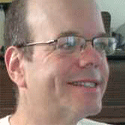Review: Three Weeks With The iPhone As My Primary Computer
While traveling without a laptop, our reviewer used the iPhone as his main computer and Internet device for almost three weeks. He came away with a greater appreciation of the iPhone -- and increased frustration at its limitations.

I've been traveling the past three weeks, and during most of that time I used the iPhone as my main computer. I learned far more about the pluses and minuses of the iPhone during those 21 days than I did during the rest of the 14 weeks that I've owned the device. I still like the iPhone a lot, and remain amazed and in awe at some of the things it can do. But there's a lot about the iPhone that's frustrating.
My journeys started three weeks ago at the InformationWeek 500 conference, where I spent four days. I had a laptop with me, but it stayed in my hotel room, where I only had access to it an hour or so a day. The rest of the time, I used the iPhone as my Internet browser and phone.
After that, I was off for two weeks of vacation (with a couple of days in the home office in between). That was when I gave the iPhone a real pounding. I didn't bring my laptop computer with me, and so relied on the iPhone for Web access, e-mail, music and audio, and of course used it as a phone.
The Amazing iPhone Web Browser
Even before my travels, I'd been making heavy use of the iPhone for Web access, and so there were few surprises there. The iPhone does a superlative job as a Web access device; you can use the iPhone to view well more than 90% of the pages you could access on a desktop computer. Apple has clearly worked hard to make sure its browser works well with the overwhelming majority of Web sites, without modification of those sites.
During the trip, I used the iPhone to do some online banking, paying several bills through my bank's Web site. And my wife was able to use the iPhone browser to buy airline tickets; she researched the flights and paid for them with her credit card, all using the iPhone's Web browser. I knew the iPhone's browser was terrific, but didn't know it was that good.
The one important thing I couldn't really do from the iPhone was access my company's e-mail. We're standardized on Lotus Notes Version 6, and the Webmail interface requires Microsoft Internet Explorer for full functionality. So I did have to visit public Internet terminals several times on vacation just to get access to a Windows computer running Internet Explorer.
However, on the last days of vacation, I discovered that I could access a version of Notes Webmail that runs in browsers other than Internet Explorer. I couldn't see what was read or unread, and I couldn't reply, but I could at least scan the "from" and "subject" lines of e-mails and identify messages that needed to be read immediately.
I also made use of the iPhone quite a bit to access my personal e-mail account on Gmail, which provides POP3/SMTP access. E-mail was simultaneously the best and worst application when it come to relying on the iPhone as my main computer.
The good part about doing e-mail on the iPhone: It works. I've never really had workable e-mail from a mobile device before. I don't use a BlackBerry and had frustrating experiences setting up the PalmPilots and Treos I've owned for e-mail access. The reason really has nothing to do with the device, but rather my mail server.
I recently switched my personal e-mail to Gmail, which provides excellent spam filtering on the server. My previous mail services had spam filtering that ranged from poor to mediocre, and so when I downloaded mail to my smartphone, I was getting a lot of spam. Now, with Gmail, I only get one to three spam messages a day, no matter how I view my e-mail -- on the iPhone, on my Mac desktop using Mail.app, or using the Gmail Web interface.
So I used email to keep in touch with friends at home, and to make plans to meet up with friends and family while traveling, just as if I was still at my home office. That was a terrific experience.
But the iPhone mail client has some big problems.
It doesn't do mail filtering. You can't set up a rule to automatically send mail messages matching certain criteria into their own folders. That meant I was getting hit hard by all the newsletters and mailing lists I subscribe to, as well as notifications from services like Twitter and Facebook. That was pretty annoying -- while traveling, I did want to be notified right away about e-mail from friends and family, but I did not want to be informed right away that a total stranger had decided to follow my Twitter feed.
I never solved that problem while I was on vacation, but as soon as I got home, I started redirecting all my newsletters, mailing lists, and automated notifications to a separate Gmail account, which I won't check from the iPhone.
Another problem: The mail client doesn't support the iPhone's built-in accelerometer. The accelerometer lets the iPhone know whether it's being held horizontally or vertically; it changes the orientation of the Safari browser and iPod interface based on how you're holding the phone. I usually hold the phone horizontally when using the Web browser, and browse the Web in landscape mode, rather than portrait
That same capability would be very useful in the iPhone's Mail client, to make messages more readable, but it's not supported. You're stuck in portrait mode. And that means that some HTML-formatted e-mail, such as Google Alerts and our own InformationWeek daily newsletter, is very difficult to read on the iPhone.
Update 10/12 8 pm EDT: Alert reader Rupert Galea wrote in to note that the iPhone does support switching between landscape and portrait mode for reading e-mail attachments, effective with the recent 1.1.1 software update. However, the mail app itself still doesn't rotate -- if you're trying to read text that's in the body of an e-mail, not an attachment, you're stuck in portrait mode.
Rupert made two other clarifications and corrections; I'll address them in notes like this. Thanks, Rupert! I've become more and more comfortable with the iPhone's text input the more I use it. I updated my personal blog with about 2,600 words of trip reports -- that's more than 10 typed pages -- using the iPhone.
One of the things I liked best about the iPhone is that there's no charging light. My Palm Treo had a little LED that lit up when charging, which could be very annoying in a hotel room when trying to sleep at night. The iPhone is completely dark when charging.
The iPhone is discreet. When you're standing on the sidewalk of a bustling urban downtown, you don't want to be flashing around expensive high-tech bling, any more than you want to flash expensive jewelry or a wad of cash. If you're using the iPhone, you just look like every other cell phone user, the iPhone isn't drawing the attention of potential muggers.
Now here's what I disliked about the iPhone:
I really missed having a checklist application. I like to make lists -- to-do lists, shopping lists, packing lists -- and check the items off when done. I used the Web-based Ta-da List on the iPhone, but it's slow. The iPhone needs its own built-in checklist application that runs on the phone.
Likewise, the iPhone is missing dated to-dos. The iCal application on the Mac desktop supports dated to-dos, and there's no good reason why the iPhone should be missing that capability.
I missed having a clipboard I could use to paste snippets of text or URLs from the browser. Are you reading an interesting Web page on the iPhone and you want to e-mail the URL to someone else? Forget it, no can do.
Update 10/12 8 pm EDT: Actually, that's only partially true. Reader Rupert Galea noted that the iPhone does support URL sharing. While viewing a Web page, if you tap the top of the browser, the URL appears. Tap the URL and two buttons pop up, one marked "SHARE," along with the onscreen keyboard to allow you to type in a new URL for a different page. I don't know how I missed that one.
However, I'm right that the iPhone has no clipboard.
The iPhone doesn't have any built-in way to create text documents and have them automatically transferred to the desktop while synching. The iPhone does have a built-in memo pad application, called Notes, and it's really quite lovely -- the background looks like a ruled yellow pad, and the text is rendered in a pleasing handwriting font. But the only way to get memos off the iPhone is to e-mail them (I took notes for this article on the iPhone, and e-mailed them to myself when I was done). Apple needs to develop a version of the iPhone Notes application that runs on the desktop, and synchs with the version on the iPhone. Or maybe the iPhone Notes could simply be transferred to the desktop as TXT files.
iPhone-enabled Web applications proved disappointing. I was never able to get iZoho,, the allegedly iPhone-optimized version of the Zoho Web office suite, to work on the iPhone. Likewise, Google Docs didn't work. The only Web-based word processor that I could get to work on the iPhone is Writeboard,, which is very primitive compared with its competitors (and that's probably why it worked -- no fancy-schmancy Ajax and scripting to gum things up, just an empty forms field into which you dump text).
Likewise, two iPhone-optimized pages for Twitter (PocketTweets and iTweet) failed to work for me.
And I had problems using the TypePad] blogging service, both on its regular Web page for creating blog posts, and on the (theoretically) iPhone-optimized version of that page. The problem: I couldn't scroll the text entry field up and down to review material I'd input several paragraphs earlier. My workaround: TypePad lets you e-mail blog posts to their service, which automatically posts text to your blog. The posts came out formatted oddly, but readable.
Update 10/12 8 pm EDT: Reader Rupert Galea comes through again, noting that you can scroll text entry fields up and down (and left and right) with two fingers. Drag a text field with one finger, and the whole page scrolls, but if you put two fingers on a text field and drag the fingtertips together, the text field -- and only the text field -- drags with it. Thanks again, Rupert!
This was a constant theme for me on the trip: Most of the allegedly optimized-for-iPhone Web apps I tried just didn't work.
On the other hand, the iPhone-optimized pages for the Google Reader and NewsGator RSS readers worked great. I used both, to keep on top of blogs and news while I was on the road.
The speed of the EDGE network was maddeningly slow. I understand the technical reasons for using EDGE: 3G isn't as widespread as EDGE, and uses more power. But I'm looking forward to faster versions of the iPhone becoming available.
Wi-Fi speed was pretty good. However, I did notice an odd little glitch when using public Wi-Fi networks: The iPhone did not fail gracefully in places with commercial Wi-Fi networks (such as hotels, airports, and coffeeshops). Those networks appeared, to the iPhone, to be free, open networks, which meant the iPhone would fail while trying to send or receive e-mail, and you'd be directed to the network's registration page when trying to use the Web. Workaround: Manually disable Wi-Fi through the iPhone settings screen when at a commercial network you don't want to pay for, and then re-enable it when you're at a free network, or ready to pay.
I didn't get much use out of the Maps application. I have a separate, pocket-sized GPS unit (Garmin Nuvi), and we used that to get directions while driving. Neither the Garmin unit nor iPhone Maps were particularly useful while walking. Likewise, the iPhone Maps application is supposedly designed to allow you to look up nearby businesses, such as restaurants. Sounds good in theory, but in practice we never found it useful; it delivered results, but they weren't usable.
Traveling two weeks without my laptop made me worry that I'd lose data. I'd love it if the iPhone could synch its contents automatically over the wireless network to the .Mac service, so you could automatically access your iPhone data from any Internet-connected device and, more importantly, have a backup in case your iPhone gets lost, stolen, or goes missing.
Lastly, we used the iPhone as a phone. As always, I've found the iPhone maybe a little more usable than other cell phones, but not a whole lot (with one significant exception, which I'll get to momentarily). You can make calls, switch them to speakerphone, dial calls from a list of recent outgoing, incoming, and missed calls. The iPhone had good sound quality most of the time; volume, and the phone's AT&T service was available in most locations, but none of those qualities were particularly better or worse than other phones I've used. And, like all cell phones, sound quality was often poor, and often we couldn't get service when we wanted it.
The one big difference between the iPhone and other cell phones is "visual voicemail," where the phone presents you with a list of your voicemail, which you can listen to, return, or delete, in any order. However, I don't use that feature; instead, I use the Web-based Internet calling service Grand Central, which has its own, Web-based version of visual voicemail that works with the iPhone or any Web browser.
I made heavy use of the iPhone as an iPod. In that regard, it's not much better or worse than the other iPod I've owned. As an iPod, it's great.
I took a few photos using the iPhone camera. It's a pretty good camera, but not great. You're better off with a dedicated digital camera, which I have, which is why I only took a few pictures with the iPhone camera.
Overall, my experience using the iPhone as my main computer left me even more pleased with the iPhone than I had been before, but also more frustrated with its shortcomings, and eager to see upgrades.
About the Author
You May Also Like