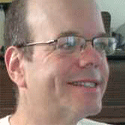X1 Desktop Search Simplifies Your Life
A good desktop search tool isn't just a search tool -- it completely changes how you work with your PC. Mitch Wagner describes his favorite: X1.

As seasoned computer pros, we've learned to discount vendor hype. If a vendor describes a product or technology as revolutionary or part of a new paradigm, we've learned to discount those descriptions as a load of hooey.
But sometimes a product or technology really is revolutionary. It really does create a new paradigm.
Desktop search is one of those technologies.
There's about a half-dozen major desktop search product out on the marketplace today, including entries from Microsoft, Google, and Yahoo. According to reports, Microsoft plans to include desktop search in its next major version of Windows, code-named Longhorn, due out next year.
That's why I include a desktop search tool, X1 Desktop Search, as part of my toolkit of essential free and cheap Windows personal productivity tools (including, of course, the Firefox browser). X1 is a little pricey to be considered cheap: it costs $79.95. But on the other hand, 80 bucks isn't too expensive, and it buys you a heck of a lot of productivity.
X1 builds a database of every word in every document and e-mail on your PC, and updates the database a dozen or so times a day (the intervals are user-configurable). It's like Google for your desktop -- you type some text into the search box and you can call up any file, e-mail, or other document that contains that text.
Before X1, I organized my desktop and e-mail the way most people do: badly. I set up hierarchies of meaningful folders and filenames for my documents. I could easily find anything that I was working on recently, but it was hard to find a document that was a few weeks or months old. And documents that I hadn't looked at in a year or more were almost impossible to find. I spent hours searching for them, and often failed.
The problem was even worse for e-mail. After a couple of days, e-mail just sort of disappeared into the great compost heap of every e-mail I've sent and received for the past few years. I had them -- I just couldn't find them.
But now, with X1, I don't bother filing things. I can usually remember some unique keyword or pattern of keywords that helps me locate a file or e-mail quickly. I'll remember the name of someone who sent me an e-mail, a word or two that they used in the message, or some uncommon combination of words that appear in a document, and that's enough to narrow my search so I can find the document or e-mail I'm looking for in seconds.
Here's how desktop search can change your working life:
You can use desktop search to locate old documents. A few weeks ago, we were talking with our IT department about doing some upgrades to our RSS feeds. Then, about two weeks ago, the upgrades came down the chute. A couple of colleagues and I were called in to test the RSS feeds. We'd discussed criteria to test for at the earlier meeting, but who can remember what was said at a meeting several weeks earlier? I can't even remember what I had for breakfast this morning.
Fortunately, I got to be the hero: I did an X1 search on the documents on my desktop for the string "RSS," along with the names of a couple of software programs I remembered we'd be using for the test. I was able to lay hands on a text file containing my notes of the meeting within seconds, and remind everyone what we agreed to do.
Likewise, our colleague Brad had sent some e-mails back and forth on the subject; I did an e-mail search on e-mails with the text "Brad" in the "From:" field and "RSS" in the subject, and was able to lay hands on the pertinent messages in no time.
You can use desktop search to locate old e-mails. For this very article you're reading now, I needed to ask someone at X1 a couple of questions. So I fired off an e-mail query to their PR department, and got back a response promptly. A few days later, I was ready to write, and needed to find the response. I remembered that the response had come from someone named Stephan; the unusual spelling of the first name stuck with me. So I went into X1, looked for e-mail with the text "Stephan" in the "From:" line, and was able to find the message in seconds. You can use desktop search to find contact information. If I'm looking for a phone number for someone, I do an X1 search on my Outlook address book. If the numbers don't show up there, I click over to e-mail and search there -- people often include their phone numbers in their e-mails, often as part of their signature.
X1 is a wonderful efficiency-booster. And, amazingly, despite all the intensive disk-reading and database writing, it doesn't noticeably slow down the performance of the PC.
X1 starts at $79.95. It's also the basis for the free Yahoo Desktop Search.
What's the difference between the $79.95 version and the free version? Both versions will index your documents, along with Outlook e-mails and contacts. The exclusive features in the paid version include the ability to index and search network drives and external Outlook PST files not loaded in Outlook. The paid version will also index Eudora and Mozilla mail, and (in coming weeks) Lotus Notes.
Meanwhile, the free Yahoo version will search contents in the Yahoo Address Book and instant messages in Yahoo Messenger.
There are other desktop search products out there, notably Google Desktop, Microsoft's MSN Toolbar Suite, and Copernic Desktop Search. I'm not familiar with those, but watch this space for a comparison review of major desktop search products that we're planning to publish in a week or so.
About the Author
You May Also Like