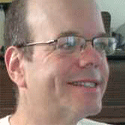EagleFiler Soars For Organizing Documents On The Mac
EagleFiler provides a simple way to keep track of documents, images, e-mails, and Web pages. Unlike other outliners, it uses the standard Mac filesystem and applications to help futureproof your data.

Next to the Source List column are two horizontal panes, stacked one on top of the other. The top pane is the Records list, which shows a list of documents, files, and e-mail messages contained in the current view.
The bottom pane is the Record Viewer, which shows the contents of the selected document, file, or e-mail. You can edit text, RTF, and RTFD documents in the viewer.
Another way to locate documents, files, and e-mails in EagleFiler is by searching. EagleFiler indexes the contents of its folder and sub-folders and lets you search in a way that's more thorough and easy to use than the Mac OS X Spotlight.
EagleFiler also lets you add tags to files -- individual words and text strings that help you index files by describing their contents. EagleFiler comes with two tags built in: "unread" and "flagged," and you can add whatever other tags you want. For example, I use "blog," "article," and "notes" as tags to differentiate completely written blogs and articles from notes. You can program EagleFiler to display files with tags in different ways -- with different icons next to them, or in different colors.
You can easily import files from within the Finder or supported applications using several means, including dragging the file or e-mail to a drop-target on your desktop (called, sensibly enough, the Drop Pad), dragging it to the EagleFiler icon on your Dock, or just by pressing F1. You can also use EagleFiler to import and organize Web pages and e-mail messages.
EagleFiler lets you import bookmarks, chat transcripts, dragged text from other applications, whole folders and subfolders, HTML files, images, and mailboxes from several popular Mac mail programs, including Apple Mail and Entourage.
You can print to a PDF in EagleFiler. I find that very handy for organizing Web e-commerce receipts.
EagleFiler does have drawbacks. The chief one, for me: EagleFiler doesn't let you create plain text files from within the program. You can create rich text files (for editing in Microsoft Word, OpenOffice.org, NeoOffice, or Apple TextEdit), but you need to apply a workaround to be able to easily create plain text files. You do it by creating a script in AppleScript and invoking that script using QuickSilver or LaunchBar.
EagleFiler is a very simple program. To me, that's one of its strengths. To others, that might be a reason to avoid it. You can probably get most of its capabilities by using built-in Mac OS X tools, creating smart folders in the Finder, creating saved searches in Spotlight, and using the free Punakea tool for tagging files. But even there, you won't get all the functionality of EagleFiler; you won't get the ability to import e-mails alongside your documents, and you won't get EagleFiler's indexing, which is better than Spotlight's.
And EagleFiler is inexpensive -- just $40 -- so even if you can roll out something similar yourself, it seems more attractive to just let EagleFiler do it for you and save yourself the time and trouble.
Using EagleFiler, I can now stop fussing with organization tools and just get myself organized. Well, just as soon as I select new desktop wallpaper.
About the Author
You May Also Like