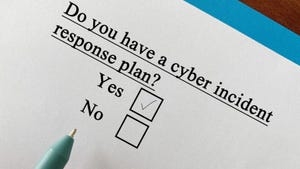Hybrid cloud, IaaS (Infrastructure as a Service) graphics displayed on a computer screen.
IT Management
Tia Hopkins Reveals Methods for Finding Balance in Hybrid Cloud EnvironmentsTia Hopkins Reveals Methods for Finding Balance in Hybrid Cloud Environments
Learn why the hybrid cloud is an ever-changing management challenge for IT teams.
Never Miss a Beat: Get a snapshot of the issues affecting the IT industry straight to your inbox.


























.jpg?width=300&auto=webp&quality=80&disable=upscale)

.jpg?width=100&auto=webp&quality=80&disable=upscale)